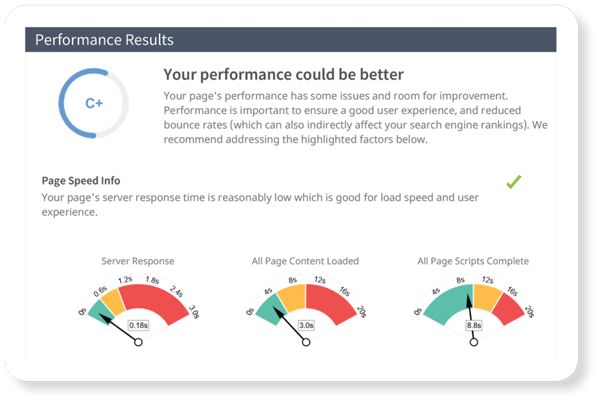Facebook videos are a great way to engage your followers and increase the visibility of your posts. At a time that organic visibility for Business Page posts is low, videos can make all the difference.
In the past, Facebook users needed to post videos to a separate YouTube account before including a link in a post. But now, Facebook supports native videos. In fact, they prefer native videos!
To make the most of your effort to shoot and post videos directly from your business, optimize your videos to promote views and user satisfaction. Consider these factors when you’ve made it to the video upload screen from your Business Page:
Quality – The platform will automatically play your video in HD, but make sure that your videos are visually clear, well composed, and capture all of the action. Videos from smartphones are typically sufficient for posting, plus they’re within the size limit.
Length – Keep your video to about 30 seconds for full engagement. Also consider that the average viewer attention span is only 8.5 seconds. Include a captivating scene within the first few seconds to encourage your viewers to watch your video entirely. Note: Your video will start without sound until the viewer clicks on the clip. Make sure that your video makes sense without sound.
Title – Your headline needs to immediately catch viewer attention. Starting with a question or being clever can be eye-catching. But be sure to also include a very brief description to let viewers know what the video is about. Descriptive keywords can also help viewers find your videos later.
Description – The description becomes the status update that accompanies your video, so there’s no need to describe the content in detail. Perhaps include a brief synopsis, a highlight, or why you’re sharing the video. Links to additional information will also make the post more robust.
Category – Facebook provides a list of categories for you to choose from to accurately sort your video. It’s not visible to viewers, but it’s helpful on the back end.
Thumbnail – The picture that you capture to represent your video in the post needs to visually describe the video topic. Facebook provides ten thumbnail options, one of which might be perfect for your post. But if none of the options captures the essence of your video, upload a custom screen shot by clicking the “Add Custom Thumbnail” button in the upper righthand corner of the video preview.
Call-To-Action – Depending on whether or not your video calls for an action after viewing, you have the option to add a call-to-action button. Your choices include: Shop Now, Book Now, Learn More, Sign Up, Download, and Watch More. Add a website link, headline, and description for immediate access to your website (possibly leading to a conversion!).
And… Publish!
While these are excellent tips for Facebook videos, they can be applied to any video you want to use to promote your business. You might want to upload them to Youtube, include them on your website, embed them in your e-newsletters, or upload them to other social media pages. No matter the platform, videos are fantastic for engagement.
For more tips and tricks, contact your Marketing Coach.