Do you want your practice to have its own little broadcasting option? Maybe a patient wants to give a live testimonial before they leave the office, rather than coming back at some later time. Maybe you want to show off a new piece of equipment. Maybe you have a new reception area.
Now, thanks to a new feature from Facebook, you can take video and stream it live on your page. It’s called Facebook Live. Just think of it — you and your practice could be a star…live!
This feature, like everything Facebook does, wasn’t just thrown out there. It was first tested on a bunch of celebrities and some regular users. Since you weren’t likely one of those test monkeys, this could be the first you’re hearing about it. Here’s how you do it.
How to stream live
First, of course, you’ll need a phone that can access your practice Facebook page from where you can post as the page administrator. It’s best to be within wi-fi range, too, to save your data.
There’s not a big, bold button that’s says “Put Me On Camera” or anything. Everything looks the same, except for one icon you may not have even noticed. You just have to know where to find it.
All you do is click either on your Status icon or What’s On Your Mind. You’ll be taken directly to your posting screen and you may or may not notice a new icon next to the Check In pointer icon in the bar above your keyboard. If you haven’t posted a status update in awhile, this new icon will have a blue message bubble floating above it touting the new option: “New! Record and share live video.” There it is — see the person with half circles surrounding them? That’s the Facebook Live icon.
I’ve posted the screen here. Since I already was messing around with this, there is no blue bubble floating above my live video icon. But you can see the person with the circles.
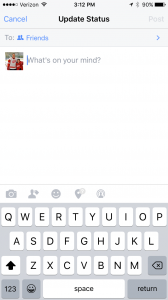 Touch that icon. And this screen comes up.
Touch that icon. And this screen comes up.
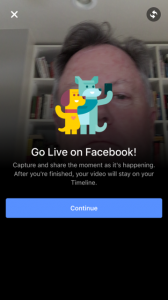
Now hit Continue and allow Facebook permission to access your camera and microphone. You will only have to do this once. Now this screen comes up.
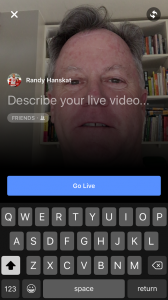
There, you provide a description of your video. “New Ellipse IPL machine.” “Susie Smith talks about her brow lift.” “Our new office mascot.” Whatever.
And you choose just who gets to see your live stream. Is it the public, just your friends, even just you (don’t be shy)? See that Friends button? That’s where you decide who your potential viewers are.
Hit the Go Live bar and Voila! You’re on the air! You shoot video through your FaceTime or rear-facing camera, holding the phone in either portrait or landscape. Regardless of your aspect, the video shape will always be square. Live comments will show up on the right side if you’re doing your video in horizontal landscape, or below the video in portrait mode.
Now Kim Kardashian has nothing on you. You’re broadcasting for all to see, although there aren’t that many people seeing your video. No one will receive a notification of your broadcast. This isn’t true of celebrities. When they launch a Facebook Live Video stream all of their Page Likers and Followers are notified. Guess you need a new agent!
The way to get more viewers is to prime the pump. Announce in your feed when and what you will be broadcasting, so people can tune in at that time. Make it must see TV.
When you are finished with your streaming, you hit finish. Now the screen below left comes up. You can opt to save the video to your camera roll on your phone (there you can edit it). Plus, Facebook will tell you how many people were watching your live video (I only allowed myself to see it, so there are no viewer stats). Quality is good if you have a good network connection. The video will now post onto your timeline where people can choose to replay it and give you more views! That screen is on the right, and the video is playable right there.
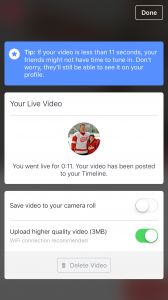
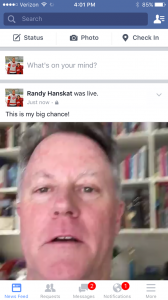
Sure, you can just do a video and post it to your practice’s Facebook page, but live streaming can be fun for your patients and potential patients, too.
If you have any questions about your practice’s Facebook page, or anything else, contact your MyAdvice representative and let us answer them!

